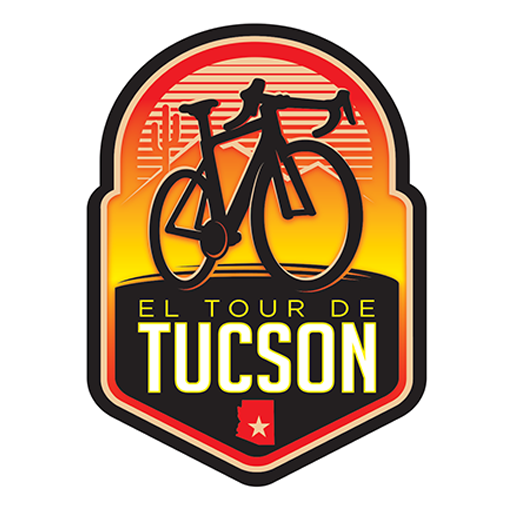Zenni Optical, the online eyewear brand known for its stylish and affordable prescription and sport…
Join the El Tour Community with Ride Spot … it’s easy to join
DOWNLOADING DIGITAL ROUTE MAPS
Make the most of your El Tour de Tucson experience this fall by joining our community on Ride Spot. You’ll get first access to the routes and the chance to win great prizes just for riding your bike.
Follow the directions below to join El Tour de Tucson on Ride Spot:
- Download the Ride Spot app from Google Play or Apple’s App Store. Make sure that your app is updated to the latest version for the best experience.
- Update your profile — add a photo, a bit about yourself and your favorite bike!
- In the “Social Feed” on the app, find the El Tour de Tucson Ride Spot Account (https://ridespot.org/profile/view/90305) and tap the follow button.

Saving the Routes for El Tour de Tucson
There are several ways to save the routes:
On Your Computer:
- Navigate to organd sign into your account.
- Go to the El Tour de Tucson Profile.
- Under the “Classics” tab in the middle of the page, find the routes you want to save.
- Click on a route.
- Beneath the route map, click on the “Save” button and select “Save Route.”
- You can also export GPX files to upload to your Garmin from the “Save” button.

On The App:
Open Ride Spot on your phone and navigate to the “Social Feed.”
- Search for the El Tour de Tucson Profile.
- Tap on “Classics.”
- Tap on the Route you want to save.
- Tap the “Save” button.
- The route is now saved to your Ride Spot account.
- Scanning QR Codes on the App:
- Open Ride Spot and tap the “Scan” button in the bottom bar.
- Hover your phone camera over the route QR code you want to save.
- When the ride opens, click the “Save”
Exporting GPX Files:
- On your computer, navigate to the El Tour de Tucson profile.
- Under the “Classics” tab, find the list of Classic Routes available.
- Open the Route you’d like to save.
- Click on the “Save” button and a menu of options will pop-up.
- Save as GPX, TCX or as a printable Ride Card.
To Connect and Use Your Garmin
- To sync your Garmin device, log into your Ride Spot account on your computer at org.
- Click on “Profile” then “My Account.”
- Click on “Garmin Connect” and follow the prompts to sync accounts.
- After you’ve synced your device, every time you save a ride with your Garmin, your ride will automatically be uploaded to Ride Spot.
- If you need to manually import GPX files to your Ride Spot account: Visit orgon a computer, select the “Create” menu and click “Import Route.” After you upload the GPX, make sure to give your ride a title, select the bike you rode and check the “Completed Ride” box before saving.
- You can also upload the GPX files fromRide Spot into your Garmin for turn-by-turn instructions.
- Find the route you’d like to save using the desktop instructions above.
- Open the route and click the blue save button below the map.
- Choose “download GPX” and upload to your Garmin per their device instructions.
- We don’t currently sync with other devices or apps, but we are working on expanding our offerings for automatic uploads for future events.